Creating a New Room
Creating a room using Studio
- Open the Rec Room Studio Menu, click on
Open a Room
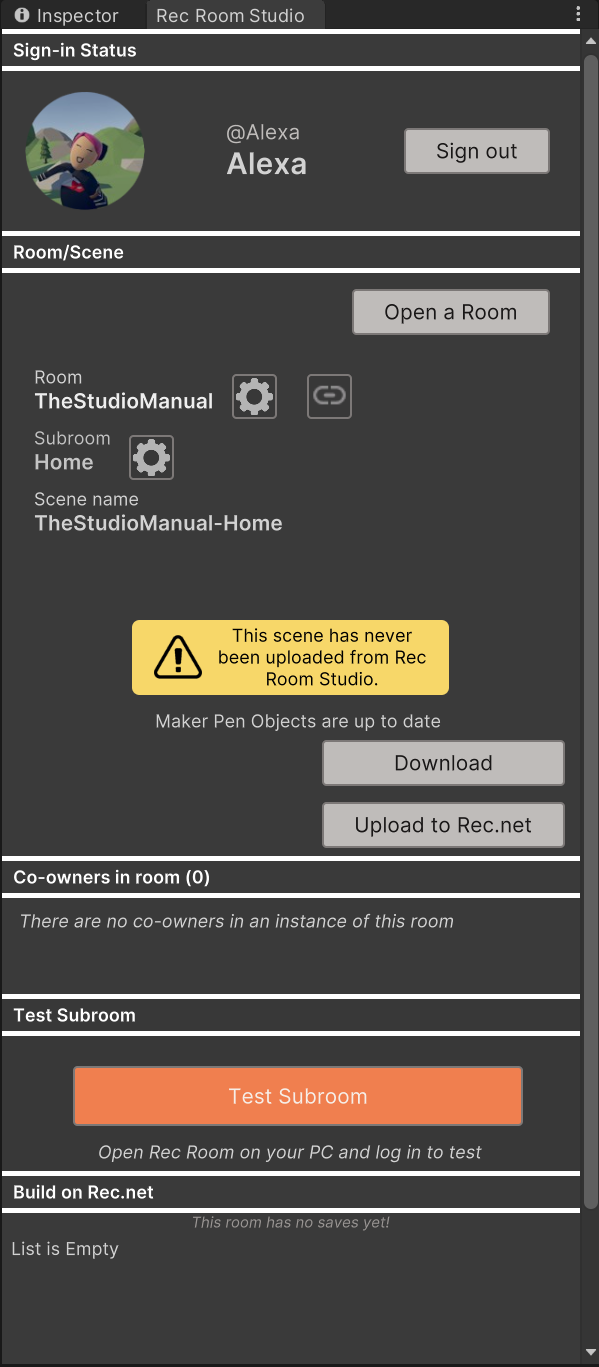
- Choose a name for your room, click on
Create
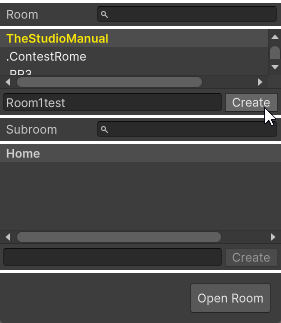
Creating a subroom
-
In the Rec Room Studio Window, click “Open a Room”
-
Under the subroom section, choose a name for your subroom, then click on create
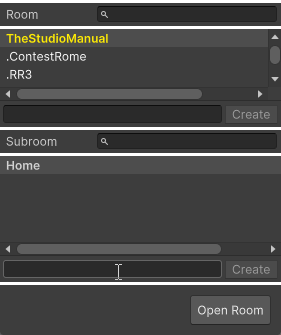
Opening a room in Studio
-
In the Rec Room Studio Window, click “Open a Room”
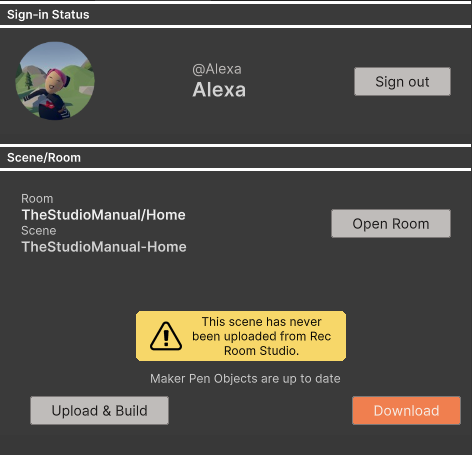
-
Select the Room and Subroom to download from the list (subrooms are listed alphabetically) and select “Open Room.”
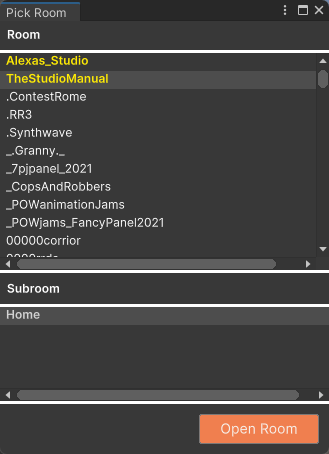
If you have not opened this room in Rec Room Studio on your device before, it will download the latest files from the rec.net server into a folder called Assets/Rooms/[roomname]. If your local files are out of date with the server’s it will ask you to use the “Download” button to get the latest from the server.
Selcting Scence
- Make sure your scene is open in the Editor before continuing. You can tell which scene is open by looking at the name of the scene in the Unity Hierarchy Window
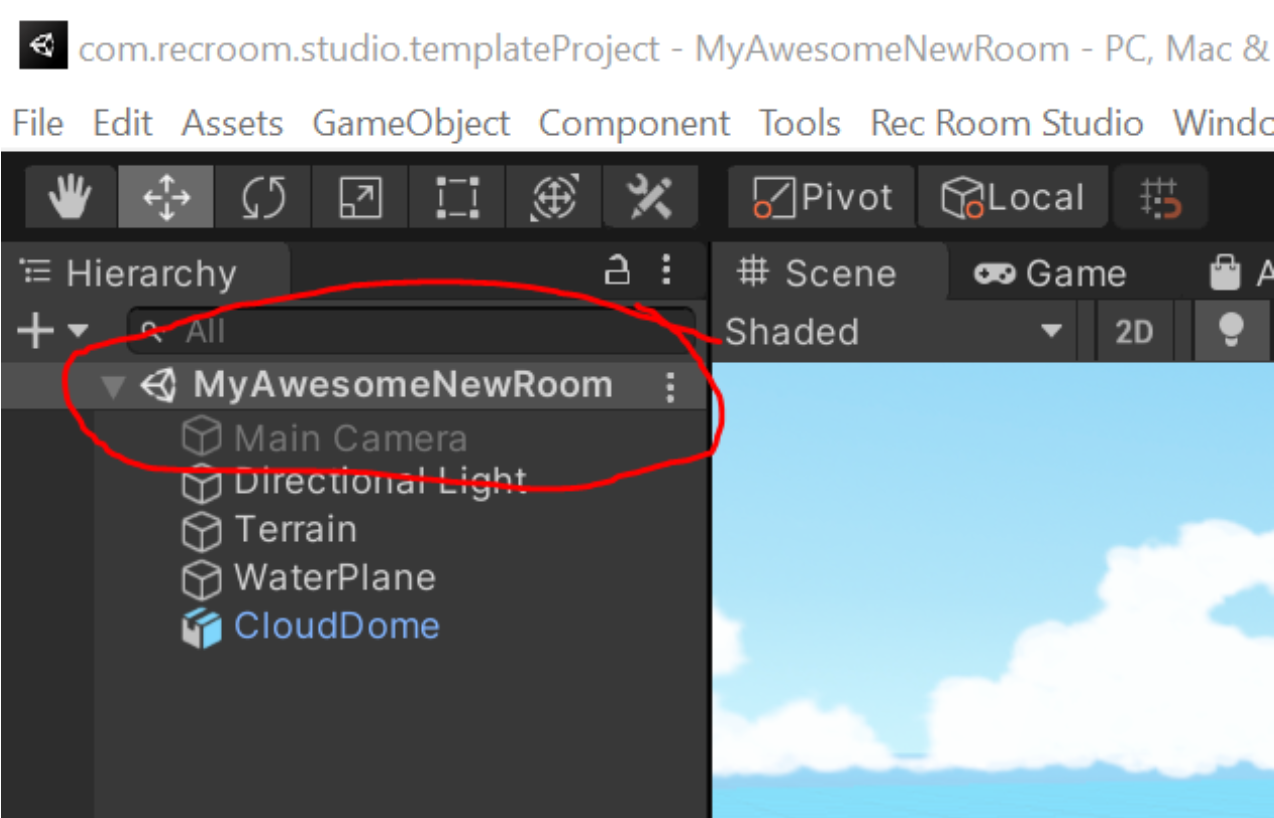
Make changes to the room
Do all the usual Unity stuff –add 3D objects, terrain, audio, etc. There’s so many things you can do, and a few you can’t. Check the Rec Room Studio Known Issues list for details on specific tools.