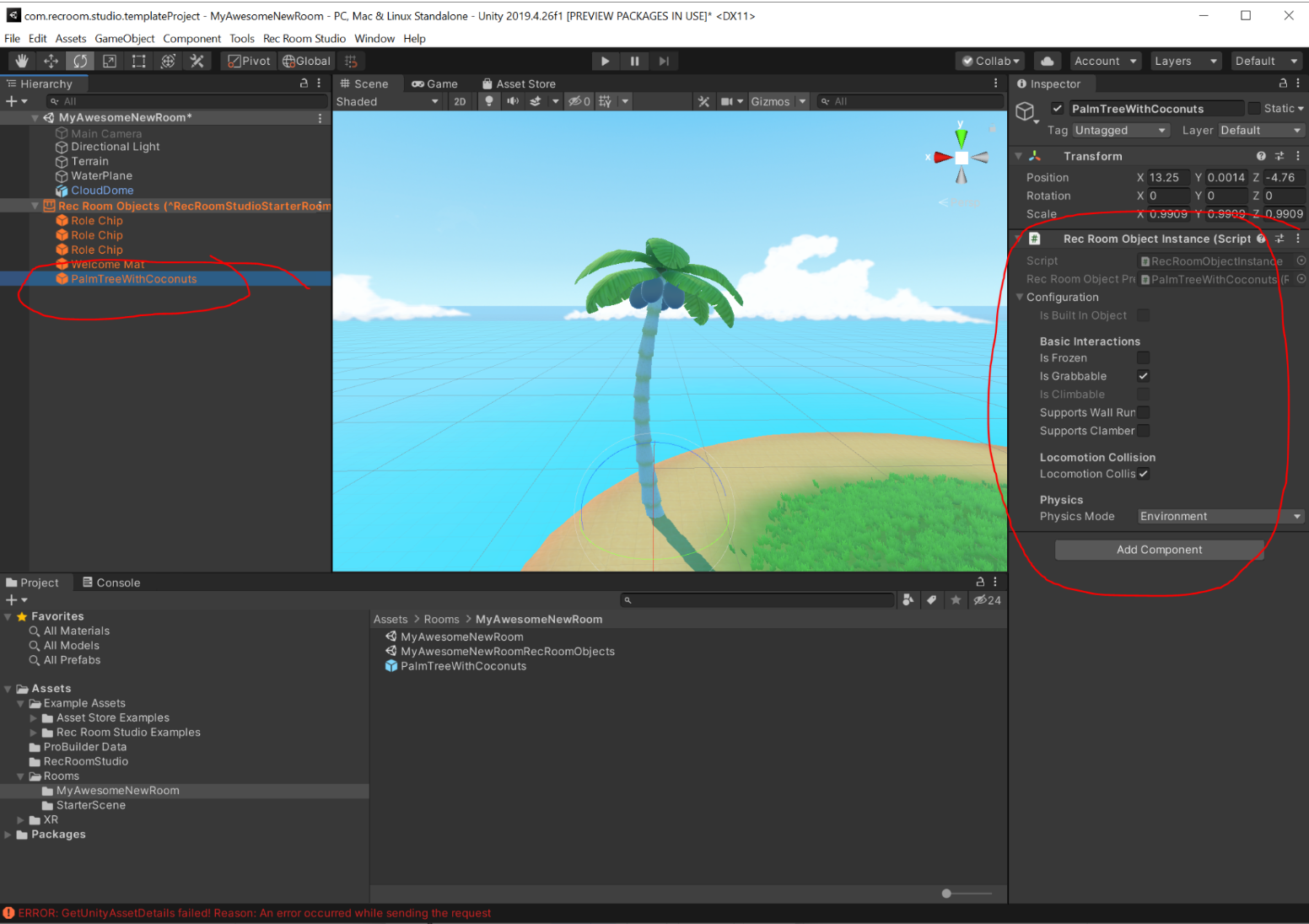Creating Custom Rec Room Studio Objects
Create a GameObject in Unity
Create a fancy new GameObject! It can have an arbitrarily deep hierarchy with as many children, grand-children, great-grand-children, etc as you want. These prefabs can contain all kinds of assets, like meshes with materials, animations, physics joints, colliders.
For example: here’s a palm tree GameObject made from a model imported from Blender. There are some “coconuts” parented to the tree.
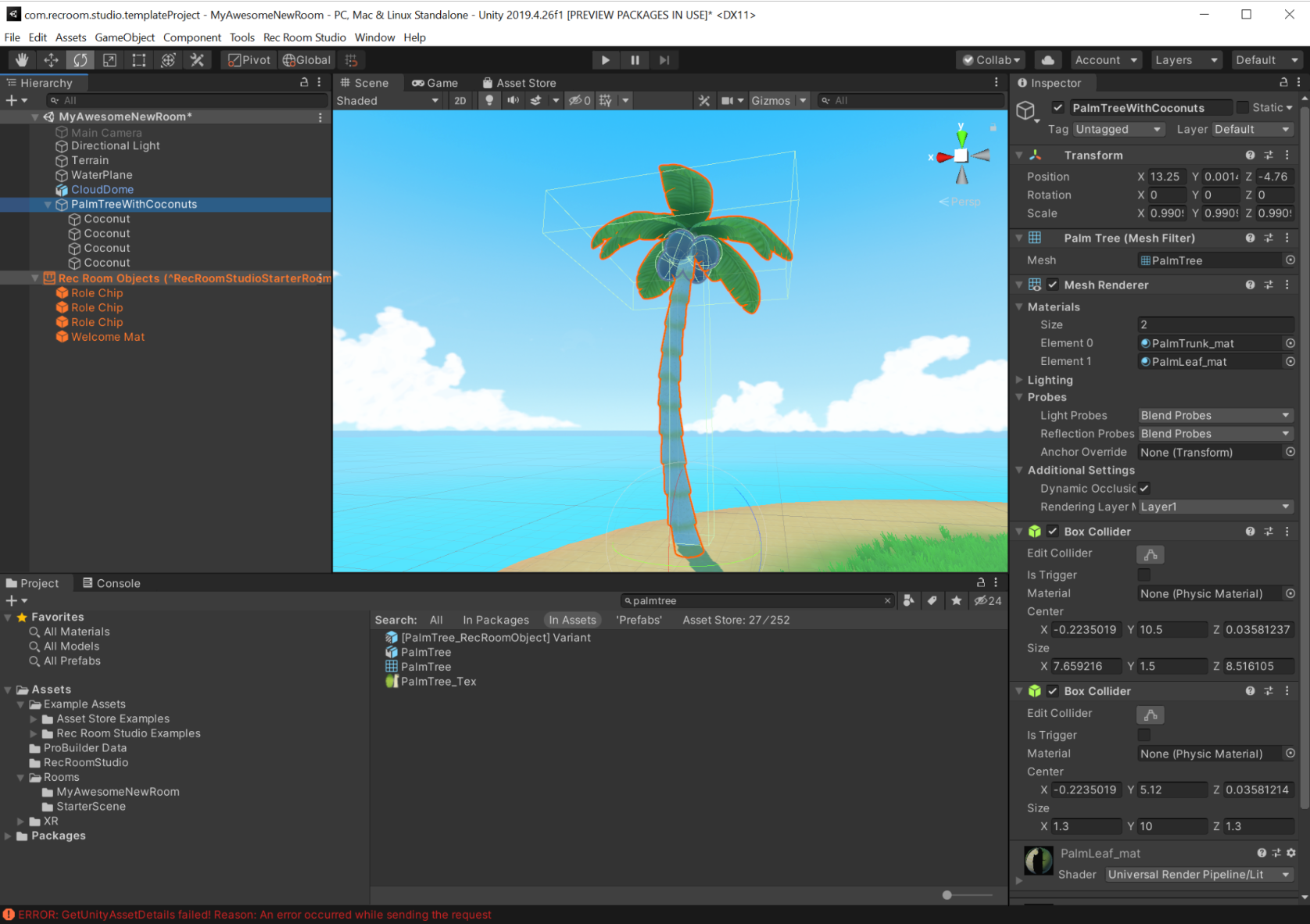
Convert that GameObject into a Unity Prefab
Select your object in the scene and drag it into a directory in the Unity Project Window to convert it into a prefab
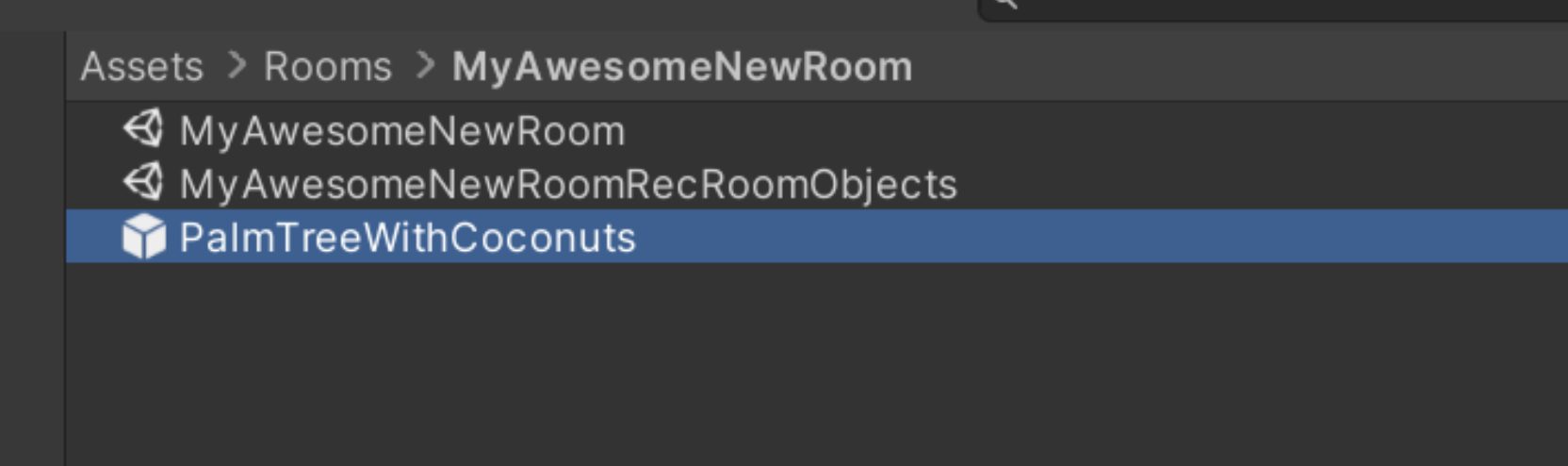
Open your Unity Prefab in Prefab Edit Mode
Select your prefab in the Unity Project Window - this will make your prefab show up in the Inspector.
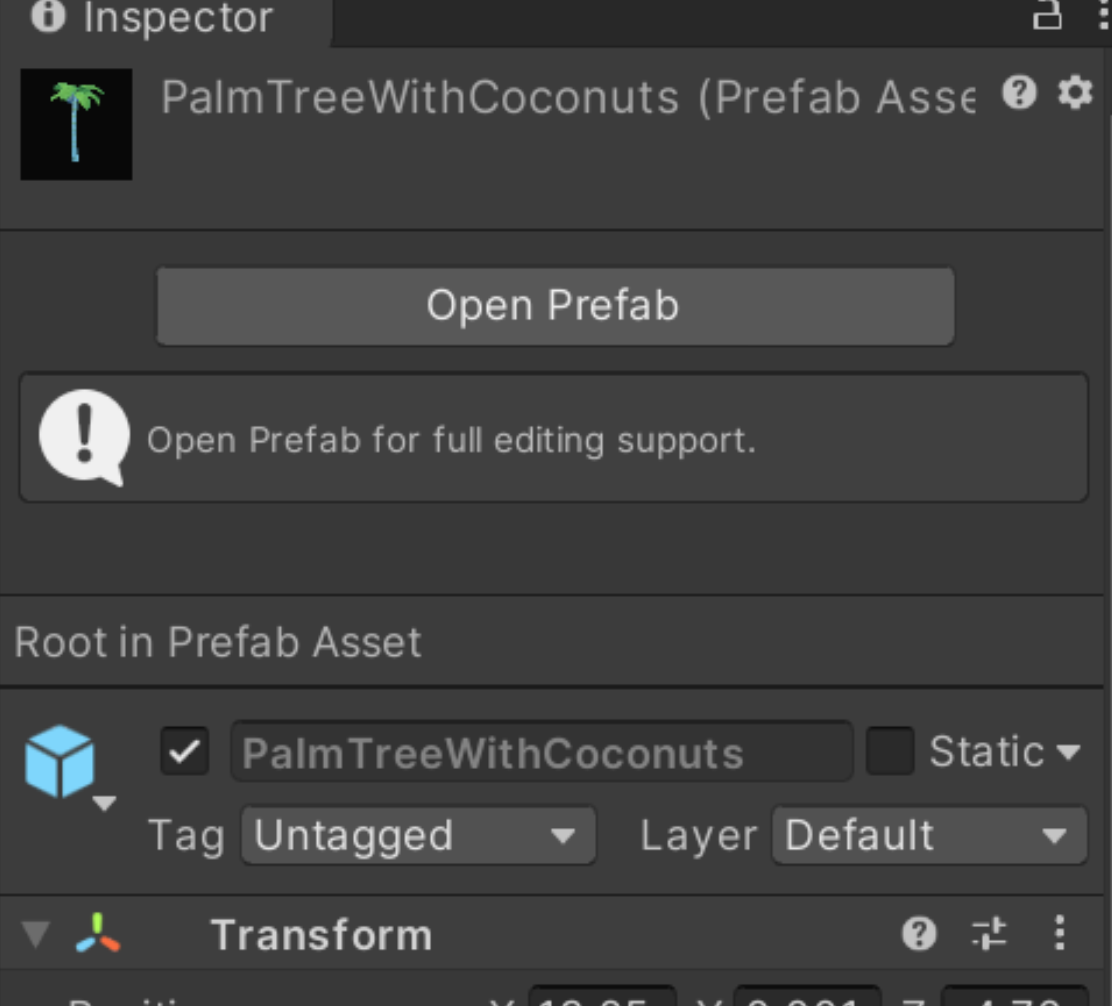 Click Open Prefab in the Inspector.
Click Open Prefab in the Inspector.
Add the RecRoomObject component to the root of your new prefab
Use the Add Component button in the Inspector to add the RecRoomObject component

Select Add Component then choose to add a Box, Sphere, or Capsule collider
If you have a Mesh Collider on your prefab already, set its property to “Convex” and not “Concave”
Click the left-facing Arrow in the top-left of the Hierarchy Window to exit Prefab Edit Mode.
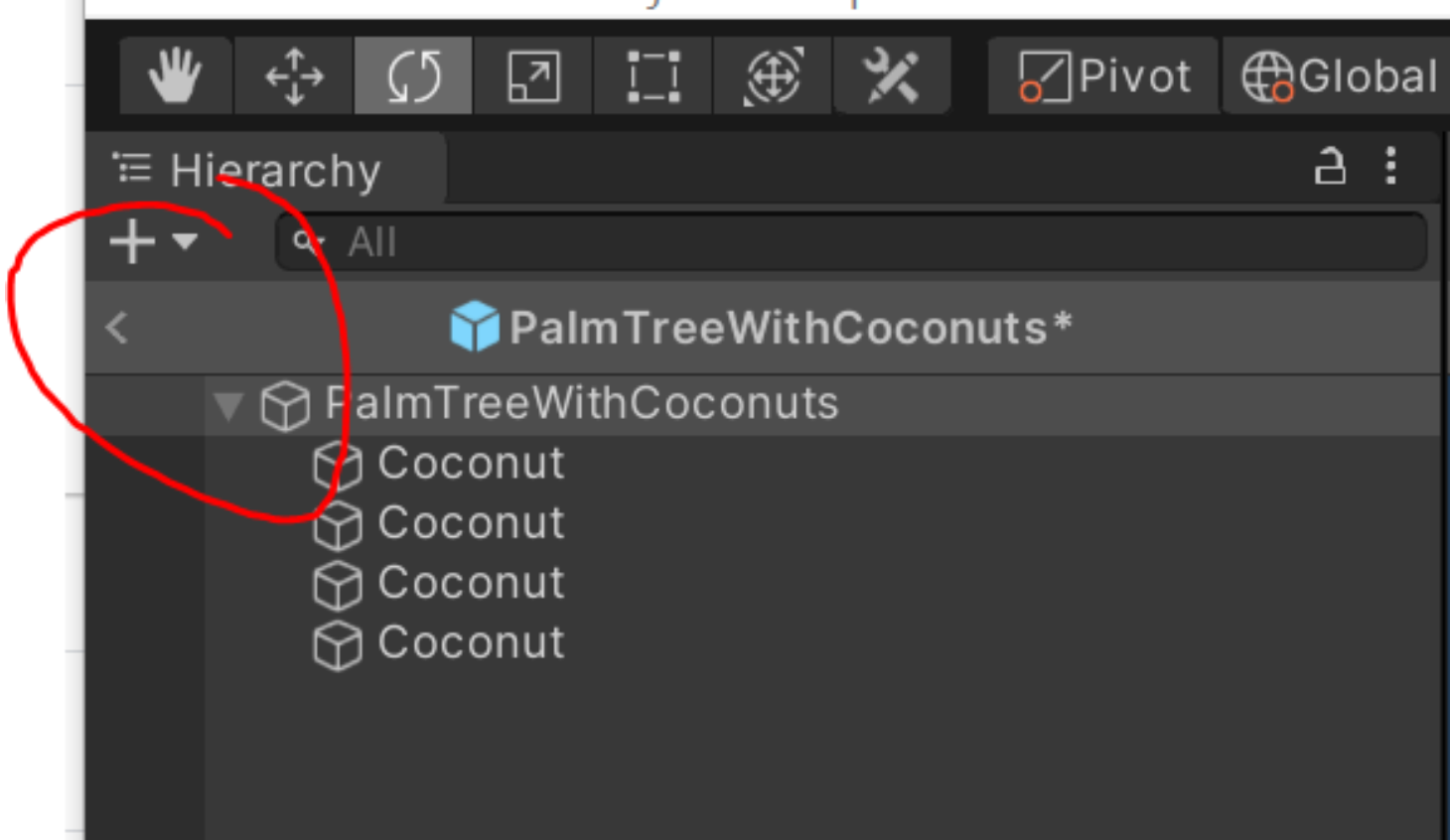
If auto-save prefabs is not enabled then you’ll be asked whether you want to save the changes you made to your prefab - select Yes.
When you drag your prefab into the scene it will now show up in the Rec Room Objects
hierarchy rather than the Unity Scene hierarchy - this indicates that your prefab has been successfully converted to a Rec Room Object.